Explore Atop: Uncovering Common Linux Server Issues
Written on
Chapter 1: Introduction to Atop
Most Linux users are familiar with the top command, a straightforward tool for monitoring system resources. By entering just three letters, you can access a quick overview of what is consuming essential system resources. However, when top falls short, what options do you have?
Transient CPU spikes, temporary memory usage, and erratic disk I/O can complicate system monitoring. For these advanced issues, the atop utility serves as an enhanced alternative to the classic top command. This powerful tool provides a detailed dashboard for comprehensive system analysis.
The atop utility allows you to examine CPU, memory, and disk metrics from a single interface. With atop, you can quickly identify the most common server problems if you know where to look.
Chapter 2: Key Features of Atop
High CPU and Memory Monitoring
One of the standout features of atop is its ability to monitor CPU and memory usage over extended periods. This capability is particularly useful for diagnosing transient spikes, where a process might briefly consume all available resources, rendering the system unresponsive. Often, by the time you investigate such alerts, the issue has resolved itself.
After installing atop, you can find usage logs in the /var/log/atop directory. This directory contains historical data files that allow you to rewind time and analyze past system resource usage. To view a previous atop snapshot, use the following command:
atop -r /var/log/atop/atop_20220729
This command will display the resource usage as it was on July 29th. Within the file, you can navigate through ten-minute intervals using the t and T keys, providing insight into system performance during specific periods.
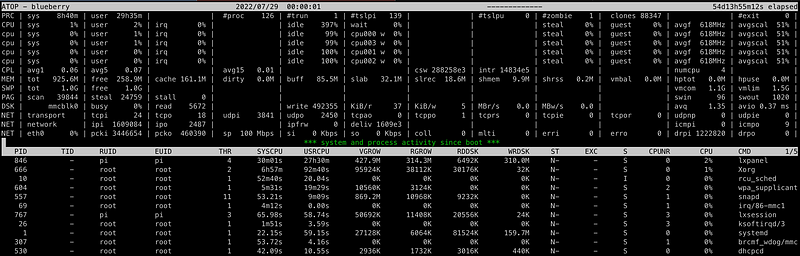
Understanding Process Launch Parameters
Have you ever needed to check how a process was initiated? What command-line parameters were used? Verifying changes to launch scripts or commands can be crucial, and atop offers a straightforward way to do this.
By using the -c flag with atop, you can view a ranked list of processes by CPU usage, along with the complete command-line string that initiated them.

This functionality is particularly valuable when dealing with long command strings or extensive configuration files. The arrow keys allow you to scroll through any truncated output, making it easier to see all parameters.
Chapter 3: Analyzing Disk I/O
To investigate disk performance, launch atop with the -d flag, which activates disk mode. In this mode, you can access detailed information regarding all connected disks, including read/write throughput and I/O statistics.
Disk I/O is often overlooked, but it's crucial for overall performance. Using atop -d, you can quickly assess the read, write, and busy times for each disk.

If you notice a disk remains busy for an extended time or shows abnormally high usage, it may indicate a problematic application.

You can also view disk usage by process, allowing for quick identification of any applications consuming excessive IOPS. Just like CPU usage, you can access historical disk data from /var/log/atop.
Chapter 4: Network Usage Insights
In some cases, the issue may not stem from CPU or memory exhaustion, but rather from network limitations. Applications that handle high traffic can generate significant network load, particularly for web servers.
When an application receives numerous requests from the network, it can overload the system, potentially disrupting remote access. To analyze network resource usage, atop simplifies this process just as it does for CPU and memory.
To sort processes by network consumption, run atop using the -n flag:
atop -n
This command will organize processes based on their network usage, quickly highlighting any problematic programs.
If you encounter difficulties when using this flag, you may need to install an additional kernel module. For detailed installation guidance, consult the relevant documentation.
Thank you for reading! If you found this article useful, consider following me and subscribing for more insightful content. Check out the links below for additional Linux articles:
- 5 Built-In Ways To Edit a File In Linux
- 5 Linux Commands You Should Memorize If You Manage Servers